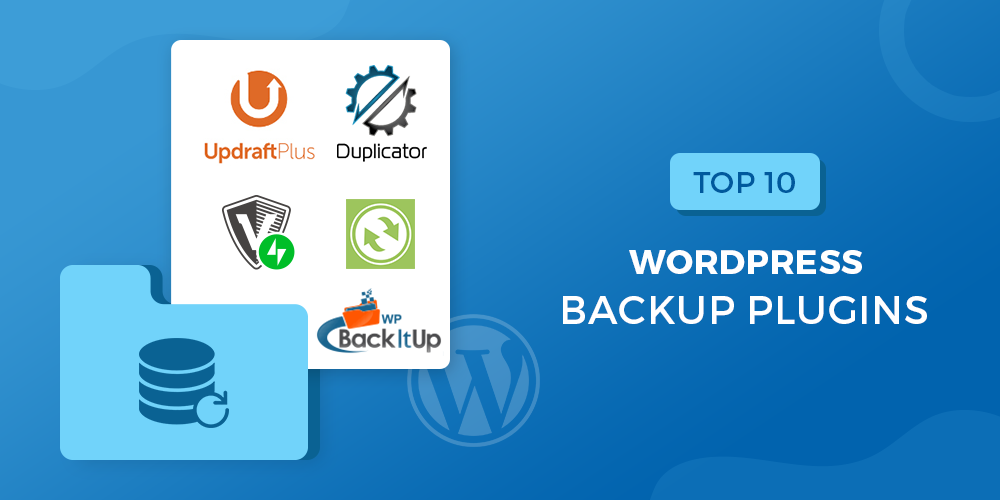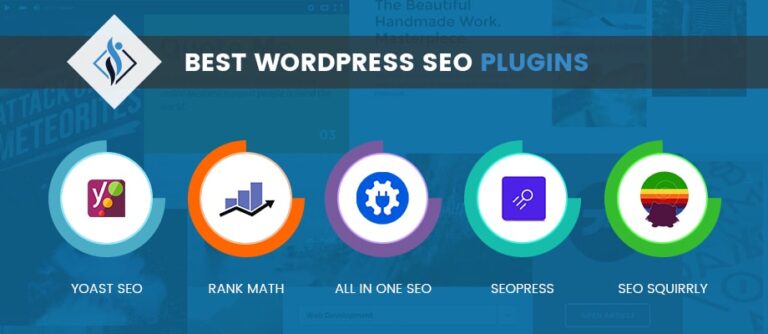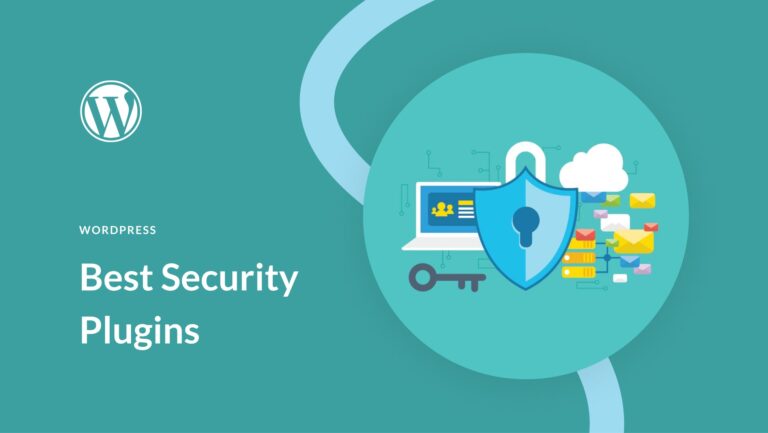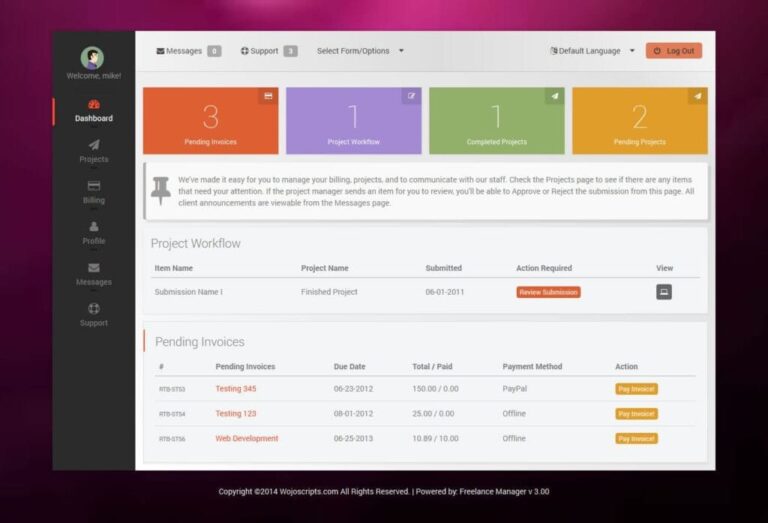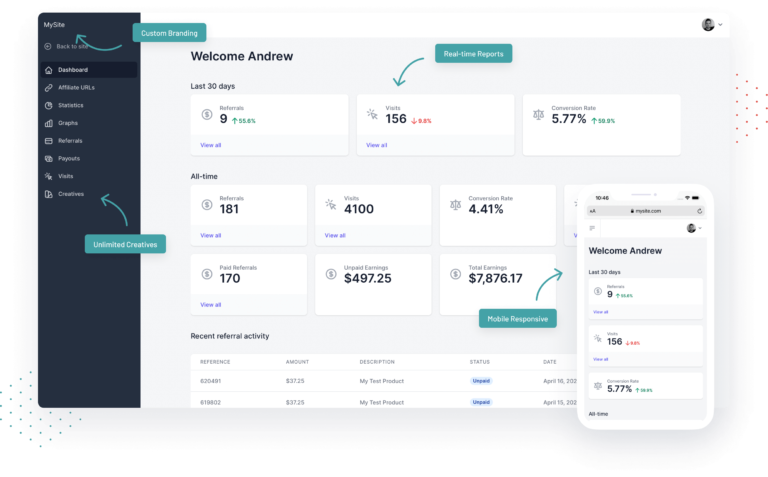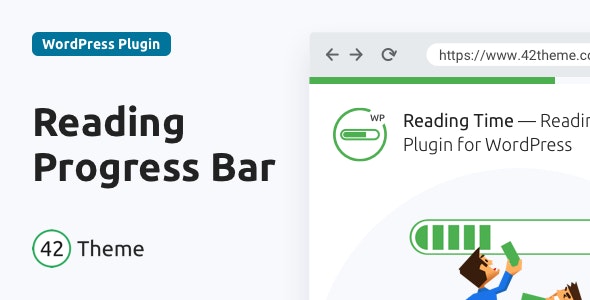Best WordPress Backup Plugins: Ensure Your Site’s Safety Today
The best WordPress backup plugins are UpdraftPlus, BackupBuddy, and WPvivid. They offer comprehensive and reliable backup solutions.
Backing up your WordPress site is crucial to prevent data loss and ensure quick recovery. Several plugins can help you automate this process, making it hassle-free. UpdraftPlus, BackupBuddy, and WPvivid are among the top choices for WordPress users. These plugins provide various features like scheduled backups, cloud storage integration, and easy restoration options.
They cater to different needs, whether you are a beginner or an advanced user. Choosing the right backup plugin can save you from potential disasters and keep your website running smoothly. Select one that fits your requirements to ensure your site is always protected.
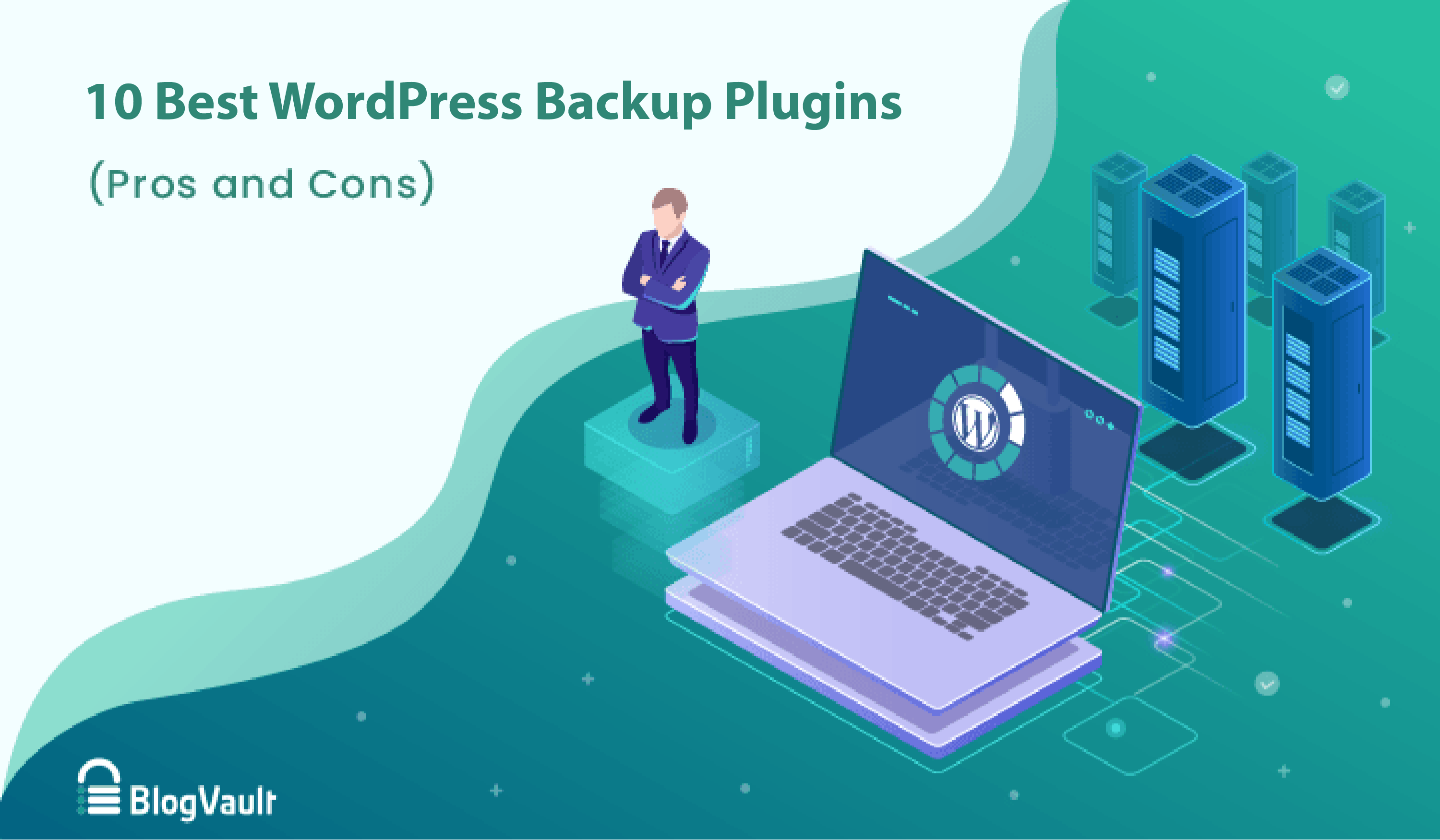
Credit: blogvault.net
Introduction To WordPress Backup Plugins
WordPress is a popular platform for websites. Keeping your site safe is important. This is where WordPress backup plugins come in handy. These plugins help you back up your site. You can restore your site if something goes wrong.
Importance Of Backups
Backups are crucial for any website. They help you save your data. Losing data can be a big problem. A backup ensures you can recover lost data. This keeps your site running smoothly.
- Protects from data loss: Accidents happen. A backup saves you from losing important data.
- Easy site restoration: With a backup, you can quickly restore your site.
- Security: Backups help protect against malware and hackers.
Common Risks
Several risks can affect your website. Understanding these risks can help you see why backups are important.
| Risk | Impact |
|---|---|
| Server crashes | Can cause data loss and downtime. |
| Hacking | Can compromise your site and data. |
| Human error | Accidental deletion of files or data. |
WordPress backup plugins help you guard against these risks. They ensure you have a copy of your site. This makes recovery easy and quick. Your site stays safe and secure.
Features To Look For
Choosing the right WordPress backup plugin is crucial. It ensures your website’s data is safe. Look for essential features to make the best choice.
Automatic Backups
Automatic backups are crucial for website security. They save time and reduce errors. A good plugin should allow scheduled backups. You can set daily, weekly, or monthly backups.
Automatic backups ensure your data is always current. You won’t worry about manual backups. This feature is essential for busy site owners.
Cloud Storage Options
Cloud storage options offer extra security. They store your backups off-site. This means your data is safe even if your server fails.
Look for plugins that support popular cloud services. Examples include:
- Google Drive
- Dropbox
- Amazon S3
Using cloud storage keeps your backups accessible. You can restore your site from anywhere.
| Feature | Importance |
|---|---|
| Automatic Backups | High |
| Cloud Storage | High |
Top Free Backup Plugins
Backing up your WordPress site is crucial. Free plugins can simplify this task. Explore the top free backup plugins to safeguard your data.
Updraftplus
UpdraftPlus is a popular backup plugin. It offers many features for free. Users can back up their website with a single click. The plugin supports scheduled backups, making it convenient.
- Supports cloud storage like Google Drive and Dropbox.
- Restores data easily.
- User-friendly interface.
Free features are limited. For advanced options, consider the premium version. Still, it is excellent for basic backup needs.
Backwpup
BackWPup is another great free backup plugin. It is simple to use and quite effective. Users can schedule automatic backups.
- Supports multiple cloud storage options.
- Database and file backup.
- Easy restoration process.
This plugin also offers a premium version. The free version covers most basic needs. It is suitable for beginners and experts alike.
| Feature | UpdraftPlus | BackWPup |
|---|---|---|
| Cloud Storage Support | Yes | Yes |
| Scheduled Backups | Yes | Yes |
| Easy Restoration | Yes | Yes |
| User-Friendly Interface | Yes | Yes |
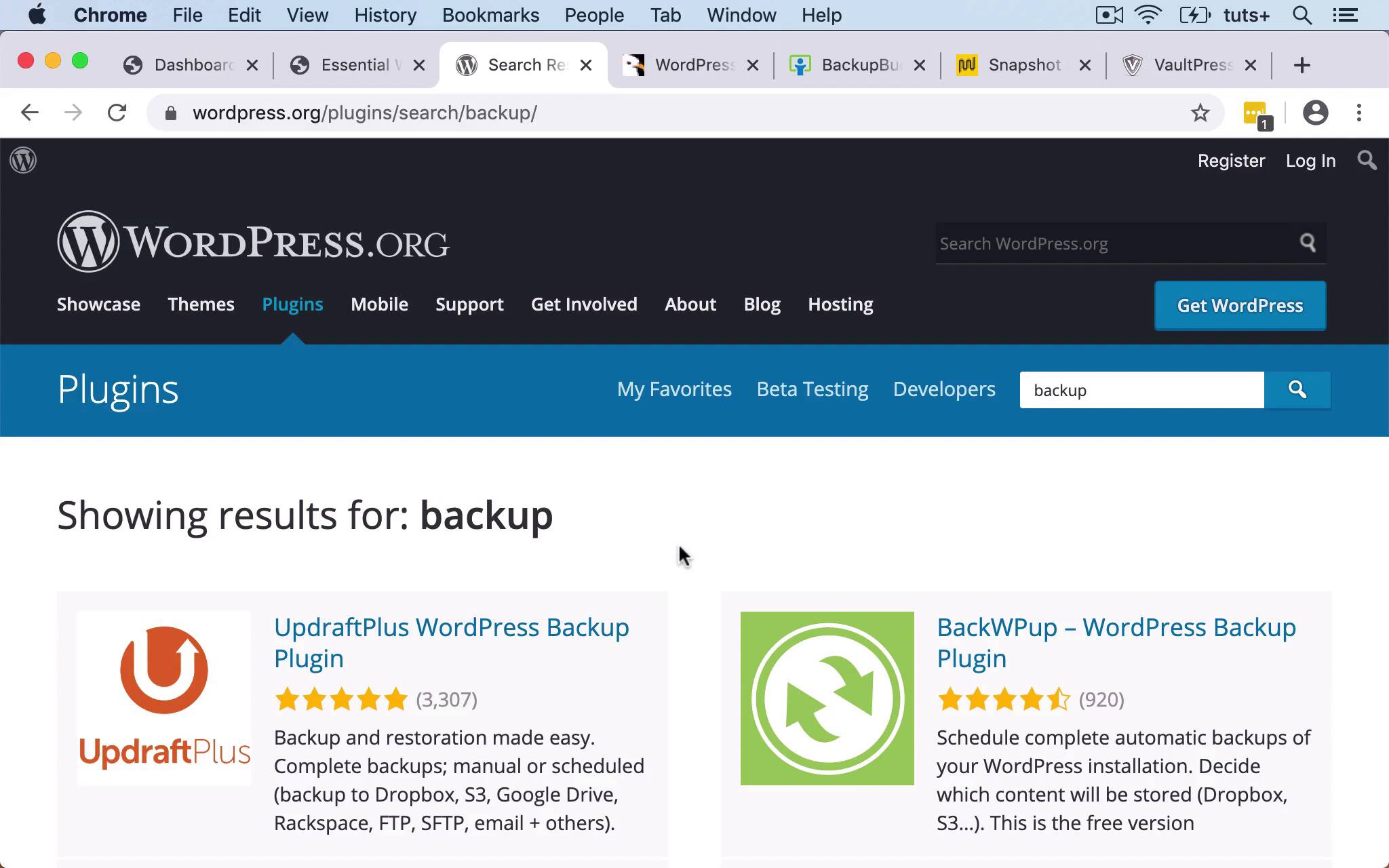
Credit: webdesign.tutsplus.com
Best Premium Backup Plugins
Backing up your WordPress site is crucial. Premium backup plugins offer advanced features. They ensure your site’s safety and functionality. Here are the best premium backup plugins you can use:
Vaultpress
VaultPress is one of the top choices for premium backup solutions. Developed by Automattic, the team behind WordPress.com, it provides real-time backup services. This means every change you make is instantly backed up.
Key features of VaultPress include:
- Real-time backups
- Automated daily scans
- One-click restores
- Secure storage
VaultPress also offers easy site migrations. This makes it a versatile tool for site management.
Backupbuddy
BackupBuddy is another excellent premium backup plugin. Created by iThemes, it offers a comprehensive backup solution. BackupBuddy covers your entire WordPress installation, including widgets and themes.
Key features of BackupBuddy include:
- Complete site backups
- Scheduled backups
- Remote storage options
- One-click restore
BackupBuddy also supports site migration and cloning. This makes it a powerful tool for developers and site owners.
| Plugin | Key Features |
|---|---|
| VaultPress |
|
| BackupBuddy |
|
These premium plugins provide robust solutions. Your website remains secure and functional at all times.
Comparing Free Vs Premium
Choosing the right WordPress backup plugin can be challenging. Free and premium options each have unique advantages. This section will help you decide which suits your needs best.
Cost Analysis
Understanding the cost differences between free and premium plugins is crucial.
| Feature | Free Plugins | Premium Plugins |
|---|---|---|
| Initial Cost | $0 | Varies, usually $39-$99 |
| Long-term Cost | $0 | Annual fees may apply |
| Support | Community Support | Dedicated Support |
Feature Comparison
Free plugins offer essential features but may lack advanced options.
- Backup Frequency: Free plugins often offer manual backups only.
- Storage Options: Free versions may support limited cloud storage.
- Security: Basic security features in free plugins.
Premium plugins provide more robust features.
- Automated Backups: Schedule backups daily or weekly.
- Advanced Storage: Multiple cloud storage options.
- Enhanced Security: Malware scanning and encrypted backups.
Choosing between free and premium depends on your site’s needs. Small personal blogs may find free plugins sufficient. Businesses or larger sites often benefit from premium options.

Credit: www.isitwp.com
How To Install A Backup Plugin
Installing a backup plugin on your WordPress site is crucial. It ensures your data is safe from unexpected issues. Here’s a simple guide to help you install a backup plugin efficiently.
Step-by-step Guide
- Log in to your WordPress admin dashboard.
- Navigate to the Plugins section on the left sidebar.
- Click on Add New.
- In the search bar, type the name of the backup plugin you want.
- Click Install Now next to your chosen plugin.
- After installation, click Activate to enable the plugin.
Common Installation Issues
Sometimes, you might face issues during installation. Here are some common problems and solutions:
| Issue | Solution |
|---|---|
| Plugin won’t install | Check your internet connection. Clear your browser cache. |
| Plugin conflicts | Deactivate other plugins. Reactivate them one by one. |
| Activation error | Ensure you have the latest WordPress version. |
Setting Up Your Backup Schedule
Setting up a backup schedule is crucial for your WordPress site. Regular backups ensure you can recover your site quickly after a problem. This section will guide you on how to set up an effective backup schedule.
Daily Vs Weekly
Choosing between daily and weekly backups depends on your site’s activity. High-traffic sites with frequent updates need daily backups. Less active sites can opt for weekly backups.
| Backup Frequency | Suitable For |
|---|---|
| Daily | Blogs with daily posts eCommerce stores News sites |
| Weekly | Personal blogs Portfolio sites Small business sites |
Best Practices
Follow these best practices to ensure your backups are effective:
- Automate backups to avoid forgetting them.
- Store backups in multiple locations for extra security.
- Test your backups regularly to ensure they work.
Using the right plugin can make all this easier. Choose a plugin that supports automated backups and multiple storage options. Here are some recommended plugins:
- UpdraftPlus
- BackupBuddy
- VaultPress
Restoring Your Site From A Backup
Restoring your WordPress site from a backup is crucial. It helps you recover from unforeseen problems like hacking, server crashes, or accidental deletions. Here, we’ll explore how to restore your site manually and with a one-click restore option.
Manual Restoration
Manual restoration involves several steps. It requires a bit of technical know-how but offers full control.
- First, download your backup files from your storage location.
- Next, access your website’s control panel or use FTP.
- Replace the current files with your backup files.
- Finally, restore your database using phpMyAdmin or a similar tool.
Be careful with file replacements. Ensure you don’t overwrite essential data. Always keep a copy of your current files before starting.
One-click Restore
One-click restore simplifies the process. It’s perfect for beginners and saves time.
Most WordPress backup plugins offer this feature. Here are some popular plugins with one-click restore:
- UpdraftPlus: Offers easy one-click restore directly from the dashboard.
- BackupBuddy: Provides a streamlined restore process with a few clicks.
- VaultPress: Integrates with Jetpack for quick restoration.
To use one-click restore, navigate to your plugin’s restore section. Select the backup you want and click restore. Your site will be back online in minutes.
Using one-click restore is safe and efficient. It’s a great option for non-technical users.
Troubleshooting Backup Issues
Backing up your WordPress site is crucial. Sometimes, issues arise during the backup process. Understanding these issues can save time and stress. In this section, we will cover common errors, support, and resources.
Common Errors
Backup plugins may encounter several common errors. These can interrupt the backup process.
- Timeout Errors: These occur if the server takes too long to respond.
- File Permissions: Incorrect file permissions can prevent backups.
- Insufficient Storage: Lack of storage space can halt backups.
- Plugin Conflicts: Other plugins may interfere with backup processes.
Support And Resources
Each backup plugin offers different levels of support. Accessing these resources can help solve issues.
| Plugin | Support Options | Resource Links |
|---|---|---|
| UpdraftPlus | Forum, Documentation, Premium Support | Visit Support |
| BackupBuddy | Live Chat, Email, Documentation | Visit Support |
| Duplicator | Forum, Knowledge Base | Visit Support |
Use these resources to troubleshoot and resolve backup issues quickly. Ensure you follow the plugin’s guidelines. This minimizes errors and ensures smooth backups.
Conclusion And Best Practices
Backing up your WordPress site is crucial. It protects your data and ensures quick recovery. Using a reliable backup plugin is essential for maintaining your website. Let’s dive into some best practices for using these plugins effectively.
Regular Testing
Always test your backups regularly. Ensure they are functioning properly. This avoids unpleasant surprises during data recovery. Follow these steps for effective testing:
- Schedule regular tests: Set a routine for testing backups.
- Verify backup integrity: Check if files and databases are intact.
- Perform full restores: Occasionally restore a backup to a staging site.
Testing helps identify issues early. It ensures your backup strategy is reliable.
Updating Plugins
Keep your backup plugins updated. Updates often include critical fixes and improvements. Follow these best practices for plugin updates:
- Enable automatic updates: Use automatic updates for critical plugins.
- Check for compatibility: Ensure updates are compatible with your WordPress version.
- Read update logs: Review what’s new or fixed in updates.
Updating plugins enhances security and functionality. It keeps your backup process smooth and efficient.
| Best Practice | Action |
|---|---|
| Regular Testing | Schedule tests, verify integrity, perform restores |
| Updating Plugins | Enable updates, check compatibility, read logs |
By following these best practices, you can ensure a reliable backup strategy. Protect your WordPress site and keep your data safe.
Frequently Asked Questions
What Is The Best Backup Plugin For WordPress Website?
The best backup plugin for WordPress is UpdraftPlus. It offers reliable backups, easy restoration, and cloud storage options.
What Is The Best Way To Backup WordPress?
The best way to backup WordPress is by using a reliable plugin like UpdraftPlus. Schedule regular automatic backups. Store backups in remote locations like Google Drive or Dropbox. Always verify backup integrity.
Do I Need A Backup Plugin For WordPress?
Yes, you need a backup plugin for WordPress. It protects your site from data loss and security threats. Choose reliable plugins like UpdraftPlus or BackupBuddy. Regular backups ensure quick recovery from issues.
Does WordPress Have A Backup Option?
Yes, WordPress offers backup options. You can use plugins like UpdraftPlus or BackWPup for easy backups. These tools help you schedule and manage backups efficiently.
Conclusion
Choosing the right WordPress backup plugin ensures your website’s data is safe and secure. With various options available, you can find one that fits your needs. Protect your site from data loss and downtime by implementing a reliable backup solution.
Stay proactive and keep your content safe with these top WordPress backup plugins.